Start by downloading
GrabIt
First step : Install
* Double clic on the exec. file you just downloaded in order to install Grabit
* A window will open, clic on « Next »
* Select « I accept the agreements »
* Then clic on « Next»
* In the next window, again clic on « next » until you get this screen
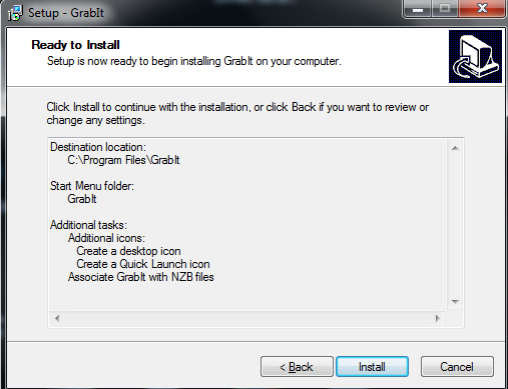
* Here clic on « Install »
* Once the install is over, clic on « finish »
Second step : Setup
* The setup wizard will open, on the first screen, type the name of your server. ( if you don't know it, please consult our FAQ), then clic « next »
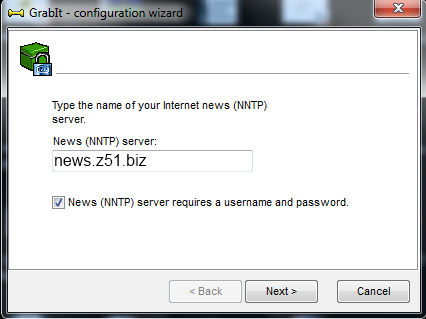
* On this new screen, in username, type your login in the first field, and your password ine the second, then clic on « next »
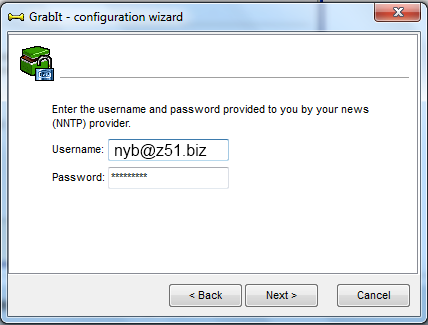
* Finally clic on « finish »
In order to define the utilized port and the number of connections, in Grabit main screen, right clic on "Default server" and clic on "server properties"
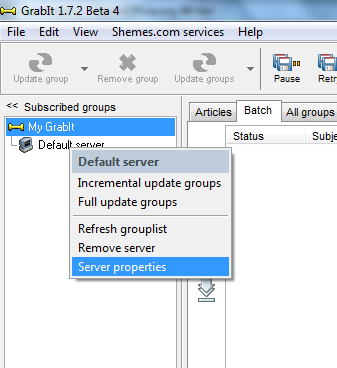
In the following screen, configure the port (check
FAQ) in the appropriate field
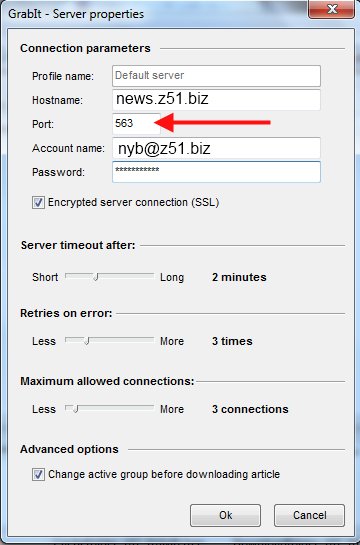
In the same window, define the number of slots you paid for.
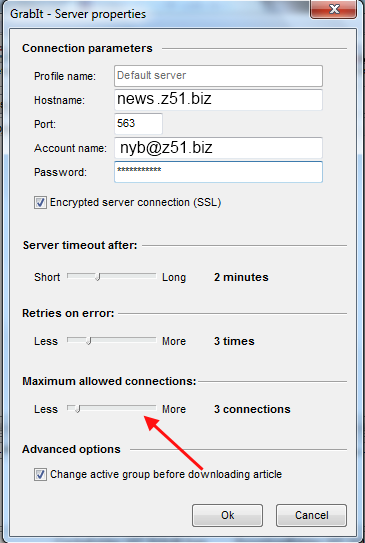
To finish the install, clic on "OK" -> GrabIt is installed :)